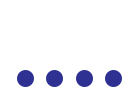DentalChat Marketplace Support page
DentalChat Marketplace Support page
1. How to create a Vendor account?
Creating a DentalChat Vendor account is very easy and simple.
- Visit: https://dentalchat.com/marketplace/vendor/signup
- Enter the required information, and click ‘Save and Continue’.

- You are now logged in and you can start listing your products and services.

2. How to reset the password?
-
If you don’t know your password and you need to recover your account, click on Forgot your password.

-
You’ll be taken to a page where you can enter the email address associated with your account.
- Check your email as the change password link will be automatically sent to your email address associated with the account.

- Click on the link attached to the email and you’ll be taken to a page where you can set up your new password.

-
Enter your new desired password.

- Wait for the confirmation that the password has been successfully changed.

- Now you can type your new password in the patient login.
3. How to add products and services?
- Click ‘Add New Product’.

- Complete Product and Services’ Information.

- Click 'Save as Draft' if you want to save the product and edit later.

- Click 'Publish' if you're done.

- Wait for the confirmation.

4. How to edit products and services' information?
- Click 'Profile'.

- Click 'Products and Services'.

- Click 'Edit Product'.

- Apply the changes that you want.

- Click 'Publish' if you're done.

- Wait for the confirmation.

5. How to check Product inquiries?
- Click ‘Message’.

- You will see all Product inquiry messages on the left side of the message screen.

- You can start responding to your clients.
6. How to respond to clients?
- Click ‘Message’.

- You will see all Product inquiry messages on the left side of the message screen.

- Type your response to the space provided.

- Click the ‘blue arrow’ to send your message.